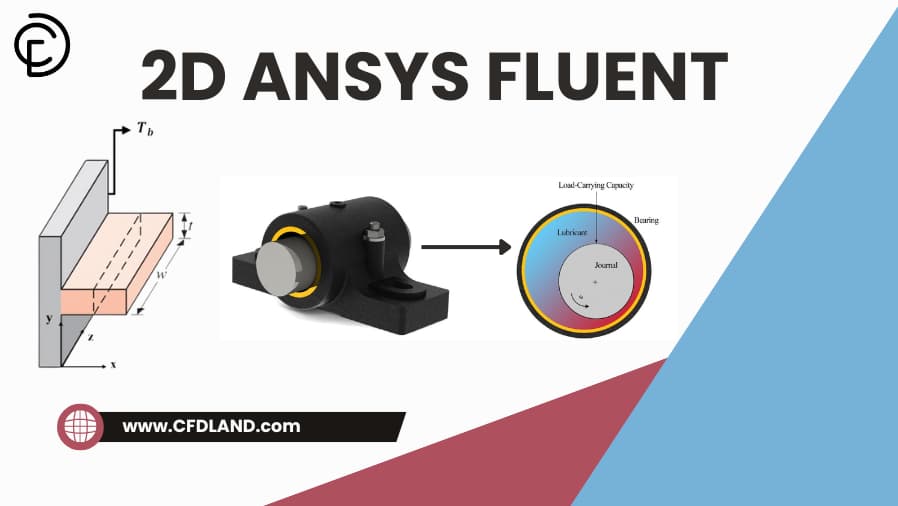2D ANSYS Fluent simulations offer an efficient way to study fluid flow and heat transfer when the third dimension is not significant. If your model’s geometry is uniform in the third dimension, especially along the z-axis (for instance), then a 2D ANSYS setup is suitable. With benefits like faster computation, simpler meshing, and reduced hardware demand, they’re ideal for concept testing, education, and early-stage analysis. This blog is a comprehensive tutorial that walks you through the full simulation process—geometry, meshing, setup, solution, and post-processing. Common examples include flow over a cylinder, airfoil analysis, long, straight pipes and ducts, and axisymmetric problems. After reading this blog, you’ll be able to confidently set up and run your own 2D simulations in ANSYS Fluent from start to finish.
Contents
ToggleWhen to Use 2D ANSYS Fluent Simulations
While the real world is three-dimensional, opting for a 2d ANSYS Fluent simulation is often a smart and efficient choice under specific circumstances. Understanding when to leverage ANSYS Fluent 2d capabilities can save significant computational time and resources without compromising the essential insights needed for many engineering problems. Here’s when using a 2D approach makes sense:
Geometric Uniformity along One Axis
If the geometry is very long in one dimension (extruded) and the flow characteristics don’t change significantly along that length, a 2D cross-section can accurately represent the behavior. Examples include; flow over long airfoils, flow in wide, channels, pipes, or heat transfer through long, uniform walls.
A classic example of 2d ANSYS Fluent simulation is the analysis of lubricant flow in a journal bearing, where the thin film of lubricant between the rotating journal and stationary bearing is modeled in two dimensions (Fig.1). For this 2D analysis assumes a uniform distribution of pressure and oil film along bearings axial direction. In other words, the flow is fully developed in the z-direction (bearing depth), which means it can be approximated as infinitely long. This infinitely long approximation justifies using a 2D axisymmetric model instead of a full 3D simulation because variations along the bearing length are negligible.
![Figure 1- (a) 3D journal bearing geometry vs. (b) 2D journal bearing geometry [1]](https://cfdland.com/wp-content/uploads/2025/05/1-1024x410.webp)
Figure 1- (a) 3D journal bearing geometry vs. (b) 2D journal bearing geometry [1]
The “Lift-Drag Optimization on Airfoil Using Mesh Morphing (RBF) – ANSYS Fluent Tutorial” offers a practical approach to enhancing aerodynamic performance by applying Radial Basis Function (RBF) mesh morphing in a 2D ANSYS Fluent airfoil simulation (Fig.2). This method allows for dynamic shape modifications without full domain remeshing, enabling efficient exploration of design alternatives. By combining RBF morphing with optimization algorithms, the tutorial focuses on improving the lift-to-drag ratio of a base airfoil under specified flight conditions. It’s an ideal guide for those working with ANSYS Fluent 2D mesh and seeking to master advanced optimization techniques through a hands-on ANSYS Fluent 2D airfoil tutorial.

Figure 2- Lift-Drag optimization on 2D airfoil simulation using Mesh Morphing (RBF)
Axisymmetric Symmetry (2D Axisymmetric)
When the geometry and flow are symmetrical around a central axis, an ANSYS Fluent 2d axisymmetric model is highly effective (Fig.3). This applies to simulations of flow through pipes, nozzles, diffusers, around cones, or certain types of valves. Setting up an ANSYS 2d axisymmetric analysis significantly simplifies these problems.
![Figure 3- ANSYS Fluent 2d axisymmetric assumption[2]](https://cfdland.com/wp-content/uploads/2025/05/3.webp)
Figure 3- ANSYS Fluent 2d axisymmetric assumption[2]
The “Compressible Flow in Nozzle CFD Simulation, ANSYS Fluent Training” demonstrates how axisymmetric symmetry behavior justifies the use of 2D ANSYS Fluent for analyzing high-speed compressible gas flow (Fig.4). This tutorial focuses on key flow characteristics—velocity, pressure, and temperature—within a nozzle, making it ideal for studying ANSYS 2D axisymmetric analysis.

Figure 4- Compressible Flow in Nozzle CFD Simulation, ANSYS 2D axisymmetric analysis
Dominantly 2D Flow Behavior
The flow field should not vary significantly in the third direction. When velocity, pressure, or temperature gradients are negligible along the out-of-plane axis, a 2D ANSYS Fluent analysis is not only valid but optimal. For example, as shown in the Fig.5, the fin extends far in the x-direction, and its thickness 𝑡 is very small compared to its length. Therefore, we can neglect any variation in the z-direction, assuming that the temperature, velocity, or other field variables are nearly uniform in that direction.
![Figure 5- Long rectangular fin with dominantly 2D heat transfer behavior[3]](https://cfdland.com/wp-content/uploads/2025/05/5.webp)
Figure 5- Long rectangular fin with dominantly 2D heat transfer behavior[3]
When Should You Avoid Using 2D in ANSYS Fluent?
While 2D simulations in ANSYS Fluent are efficient and often sufficient, there are important situations where relying on a 2D model can lead to inaccurate or incomplete results. You should avoid using 2D simulations when:
- Strong Three-Dimensional Effects Exist
If the flow features significant variations or complex structures in the third dimension—such as swirling flows, secondary flows, vortices, or end effects—2D models cannot capture these phenomena accurately.
- Geometry Is Not Uniform or Symmetric
When the geometry changes along the third dimension or lacks symmetry, a 2D simplification is invalid. Examples include components with complex 3D shapes, bends, junctions, or localized features.
- Transient or Unsteady 3D Phenomena
Flows involving 3D transient effects like vortex shedding behind bluff bodies, turbulent eddies, or flow separation that evolves in three dimensions require 3D modeling.
- Detailed Surface Interactions
If surface roughness, localized heat transfer, or chemical reactions vary in the third dimension, 3D simulations are necessary to resolve these effects.
- Accurate Quantitative Predictions Needed
For final design validation, regulatory compliance, or safety-critical applications where precision is essential, 3D simulations provide more reliable and comprehensive results.
The “Flow Through A Pipe CFD Simulation | Analytical Solution Validation” focuses on validating the analytical results from Example 8-2 of Cengel’s Fluid Mechanics using ANSYS Fluent 2D pipe flow (Fig.6). This simulation models steady oil flow in a long pipe to calculate required pumping power while ignoring entry effects. As Session 2 of the ANSYS Fluent Course for Beginners, it offers a clear comparison between CFD and textbook-based solutions, making it ideal for learners aiming to understand and verify 2D pipe flow dynamics using ANSYS Fluent.
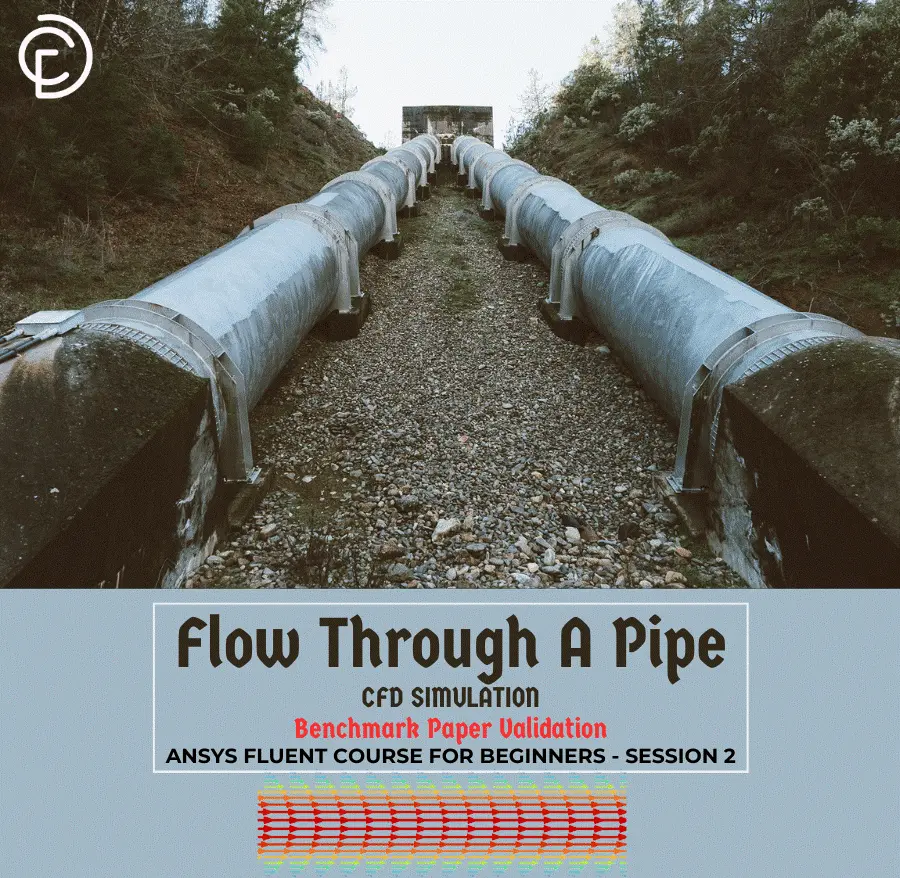
Figure 6- Flow through a pipe CFD simulation | ANSYS Fluent 2d pipe flow
Step-by-Step Guide to 2D Fluid Flow Modeling in ANSYS Fluent
Here, we intend to provide you with a simple and practical tutorial example of 2D fluid flow simulation, demonstrated through the flow around a cylinder, using ANSYS Fluent, which will help you better understand the step-by-step process of 2D flow simulation. Fig.7 illustrates different flow regimes around a cylinder based on the Reynolds number.
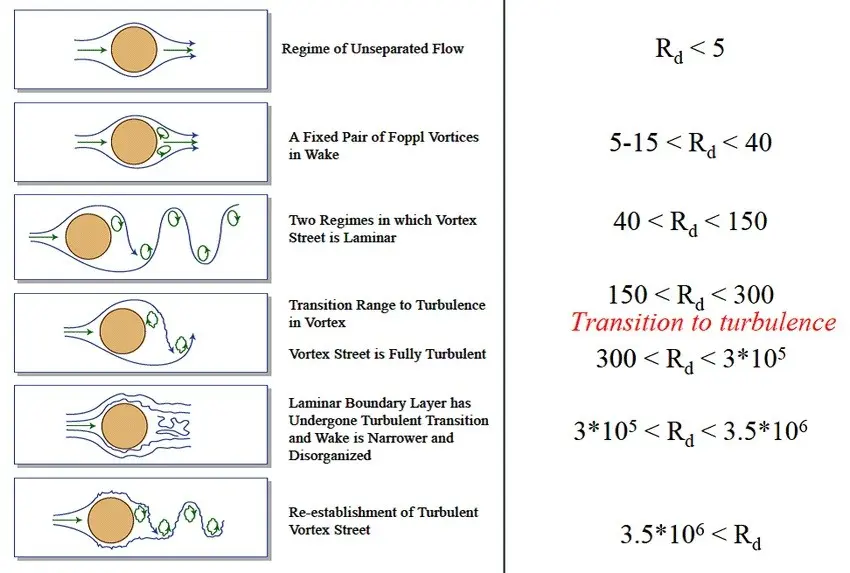
Figure 7- Formation of vortices for various Reynolds number[4]
Step1: Activing Fluid Flow (Fluent) Analysis System
After launching ANSYS Workbench software, the first step is to drag and drop the Fluid Flow (Fluent) analysis system from the Toolbox on the left side into the Project Schematic area (Fig.8).
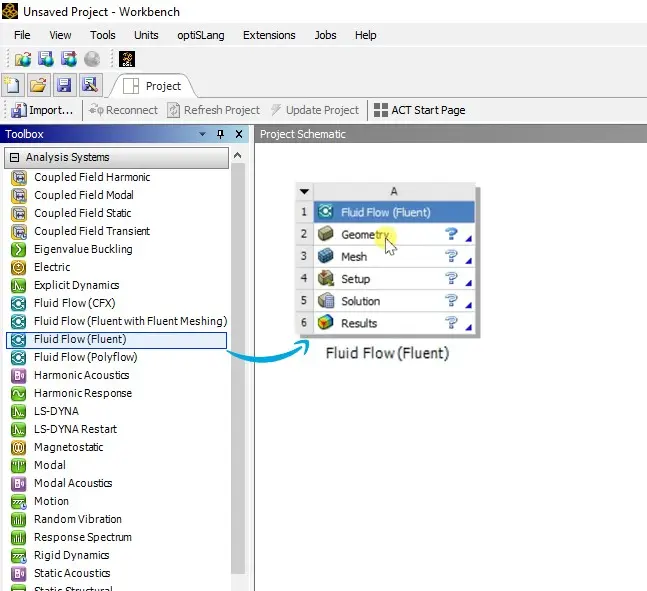
Figure 8- How to adding fluid flow (Fluent) system
Step2: Set Geometry Analysis Type to 2D
Next, open the Properties window by going to the View menu and selecting Properties if it is not already visible. Then, click on the Geometry cell in the Project Schematic. In the Properties panel on the right, find the Advanced Geometry Options section and set the Analysis Type to 2D (Fig.9). This step configures the geometry for a two-dimensional simulation, which is essential for modeling 2D fluid flow around the cylinder.
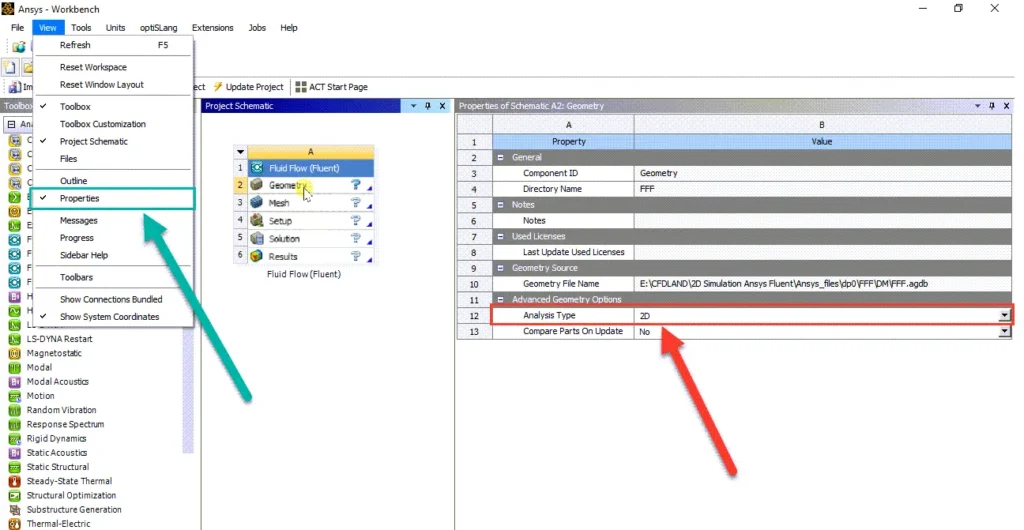
Figure 9- Setting geometry analysis type to 2D in ANSYS Workbench
Step3: Creating the Geometry
Open the Geometry module in ANSYS Workbench. Next, create the 2D rectangular domain with the specified dimensions and position the cylinder inside it according to the given distances from the walls and inlet.
Fig.10 is a schematic diagram illustrating the same flow domain with labeled boundary conditions, including the inlet, outlet, and walls, as well as the cylinder’s location relative to the walls and inlet, providing a clear overview of the problem setup and coordinate system for the fluid flow simulation. Fig.11 also shows the 2D flow domain created in ANSYS DesignModeler, where a rectangular channel with specified dimensions contains a small circular cylinder positioned inside, with dimensions and distances clearly marked for precise geometry setup.
![Figure 10- Schematic Diagram of the 2D Flow Domain Showing Boundary Conditions and Cylinder Position[5]](https://cfdland.com/wp-content/uploads/2025/05/10-1024x431.webp)
Figure 10- Schematic Diagram of the 2D Flow Domain Showing Boundary Conditions and Cylinder Position[5]
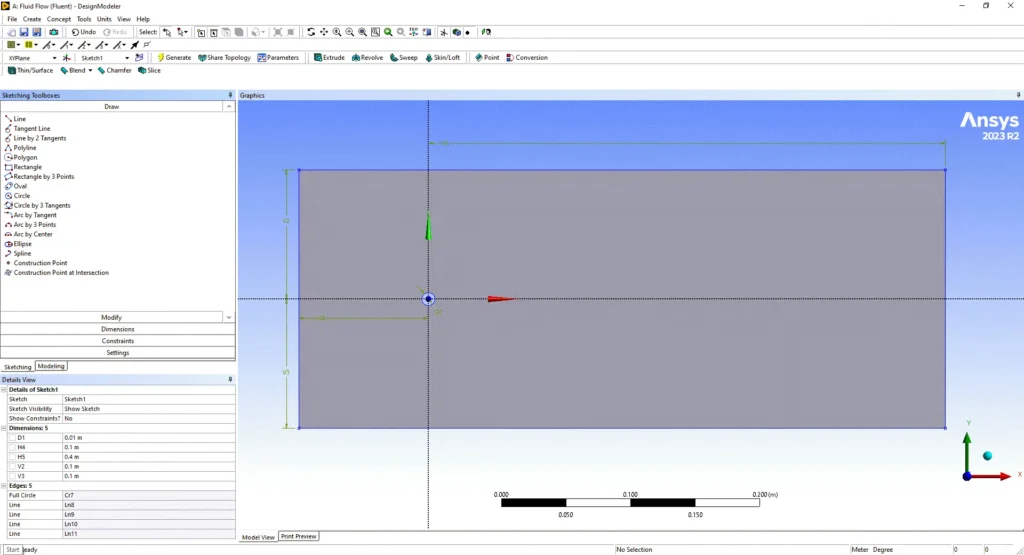
Figure 11- Geometry Setup of the 2D Flow Domain with Cylinder in ANSYS DesignModeler
Step4: Mesh Generation for 2D Flow Domain
The next step is to generate the mesh for the 2D flow domain, as shown in the Fig.12. The mesh should be finer near the cylinder to capture detailed flow features and coarser farther away to reduce computational cost, ensuring an accurate and efficient simulation of the fluid flow around the cylinder.
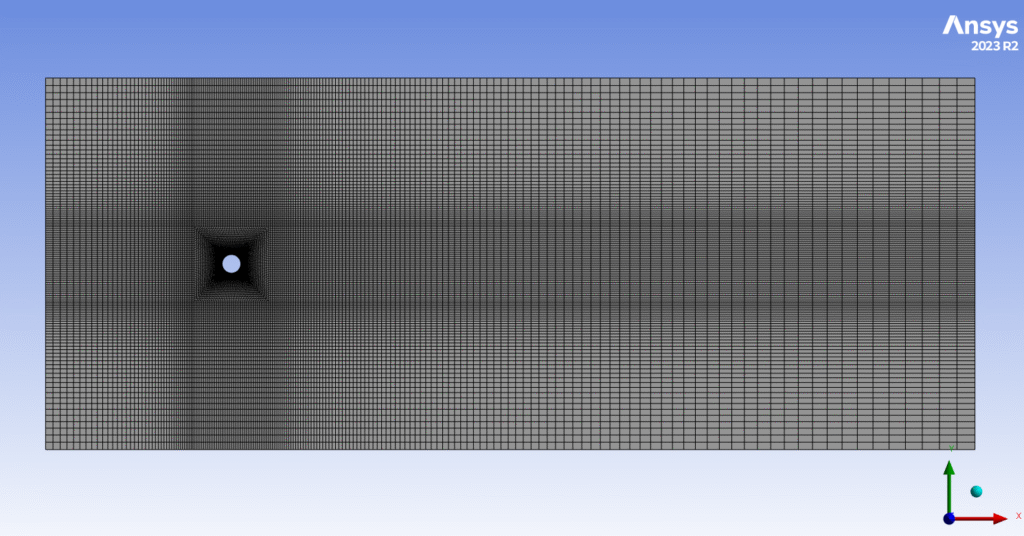
Figure 12- mesh generation for 2d flow domain around a cylinder
Step5: Defining the boundary conditions
The next step is to define the boundary conditions by creating named selections for different parts of the geometry (Fig.13). In ANSYS Fluent meshing, you need to clearly identify and label the boundaries where different flow conditions will be applied. Here, four named selections are created: “inlet” on the left side where the fluid enters the domain, “outlet” on the right side where the fluid leaves, “cyl-wall” which represents the surface of the cylinder as a no-slip wall, and “symmetry” on the top and bottom boundaries to assume symmetric flow and reduce computational effort. These named selections help you assign the correct boundary conditions later in the fluent solver setup, ensuring the simulation accurately represents the physical problem.
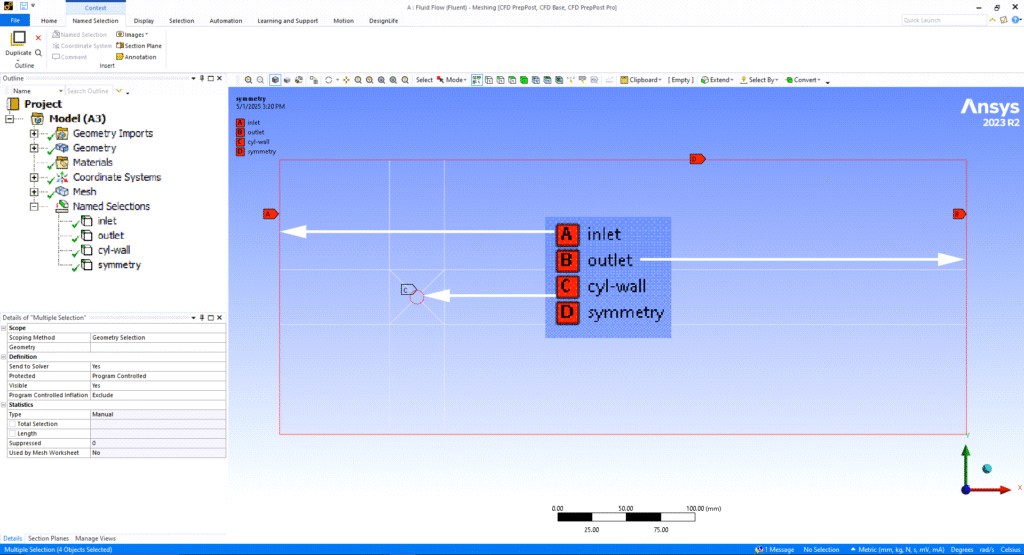
Figure 13- Boundary conditions and named selections setup for 2d flow around a cylinder in ANSYS Fluent
Now that we have completed the geometry and mesh steps, as shown in the Fig.14 where both have green check marks indicating they are done correctly, we are ready to move on to the next phase: setup.
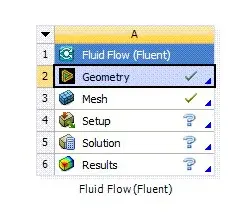
Figure 14- Simulation workflow progress in ANSYS Fluent
Step 6: Setting up the fluid flow and physical models.
After clicking on the setup (Fig.15), the fluent launcher window appears (Fig.16). Here, you select the simulation dimension, which in this case is set to “2d” as indicated by the red box and arrow. Additionally, you can choose solver options such as enabling “double precision” for higher numerical accuracy.
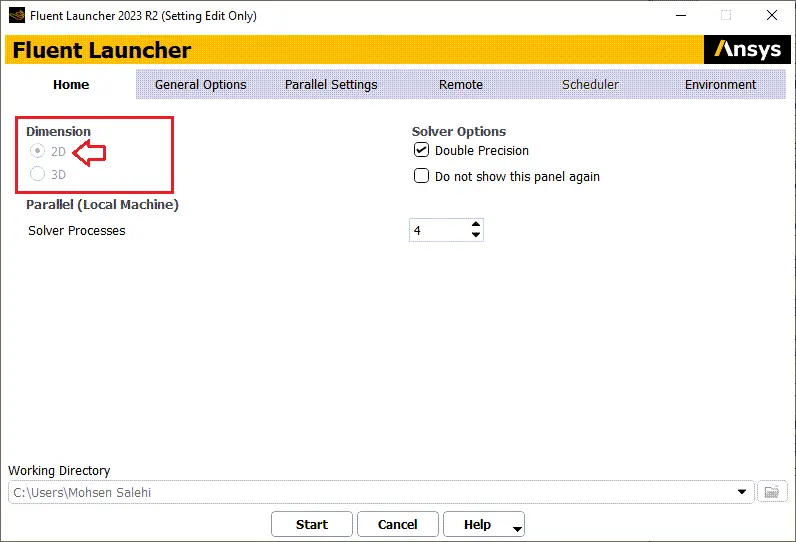
Figure 15- Fluent launcher setup window for selecting simulation dimension and solver options
Step 6: Setting the Geometry Setup
After the opening setup section, navigate to the task page under the general settings tab (Fig.16). Here, you will find options to configure the mesh, solver type, velocity formulation, time mode, and 2d space geometry settings, as shown in the figure.
In the next step, you define key settings for the simulation in the task page. Under “2d space,” you select the geometry type based on the problem requirements. For flat two-dimensional simulations, choose “planar.” if the problem involves rotational symmetry, such as flow around a cylindrical geometry, select “axisymmetric”, for swirling flows with rotational effects, use the “axisymmetric swirl” option.
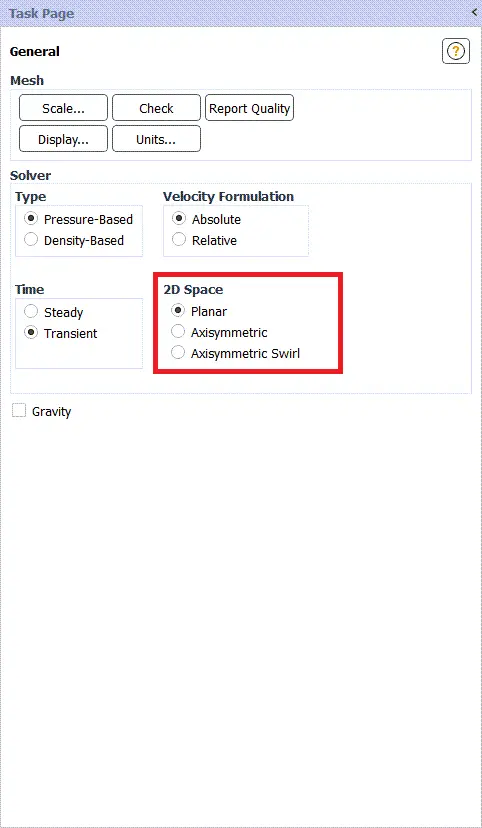
Figure 16- Task page for defining solver settings and 2d space geometry type
Step 7: Defining Flow Properties
Fig.18 shows the reference values section in the task page of ANSYS Fluent. Here, the user sets important parameters used for post-processing and defining flow properties, and its navigation is as follow;
- Launch ANSYS Fluent and set up the simulation.
- Go to the task page from the main interface.
- Under the general tab, locate and click on reference values.
- Select the zone to compute the reference values from (e.g., inlet, outlet, or fluid domain).
- Adjust or verify the parameters such as area, density, depth, velocity, and viscosity, as shown in the figure.
Here, the Reynolds number ( ) based on the flow properties in Fig.17 is approximately 10,000. According to Fig.8 this amount can be classified into the turbulent regime.
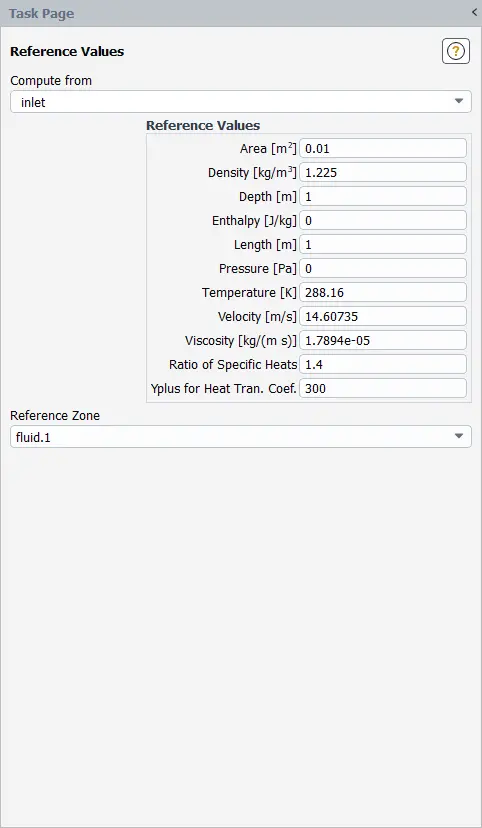
Figure 17- Reference values panel in ANSYS Fluent
Step 8: Exporting the Result
Fig. 18 shows a velocity contour plot around a cylinder in a 2D flow simulation generated in ANSYS Fluent’s post-processing tool. The color map represents the velocity magnitude (m/s), ranging from blue (0) to red (0.18), highlighting the flow behavior as it interacts with the cylinder. The flow separates at the cylinder’s surface, forming a wake region with recirculation zones behind it, which is typical in the turbulent regime due to the high Reynolds number (Re≈10,006). The wake region is characterized by low velocities, while the flow accelerates further downstream, recovering to higher velocities.
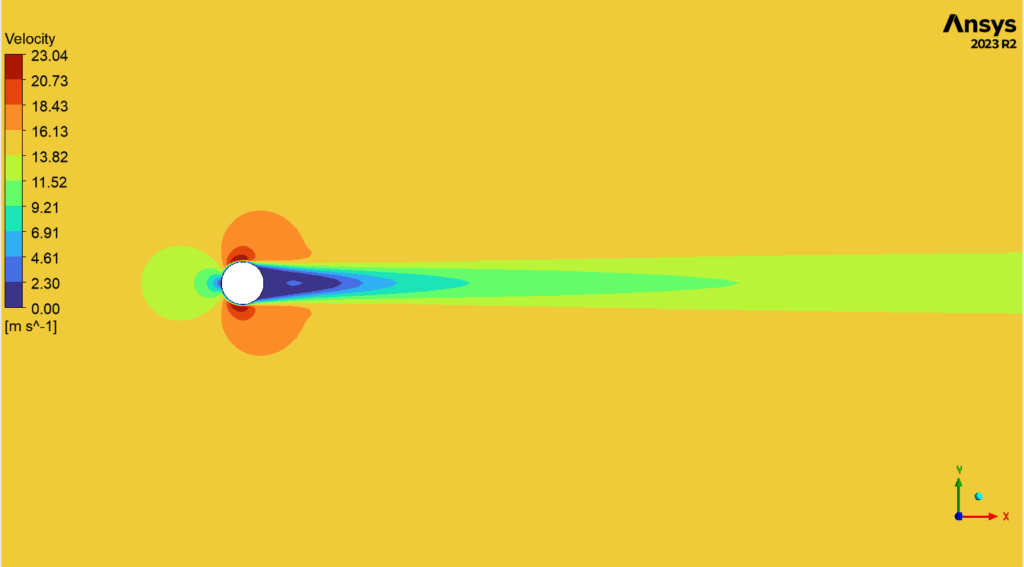
Figure 18- Velocity contour plot around a cylinder in a 2D flow simulation
The “Unsteady Vortex Shedding behind Cylinder CFD Simulation, ANSYS Fluent Tutorial” explores a classic 2D fluid flow simulation involving periodic vortex shedding from a cylinder (Fig. 19). This tutorial, performed in 2D ANSYS Fluent, demonstrates key flow phenomena such as boundary layer separation, wake formation, and the von Kármán vortex street. Widely used in engineering, this case helps analyze vortex-induced vibrations affecting structures like bridges and towers. It’s an essential example for mastering unsteady flow behavior and understanding real-world design implications in fluid environments.
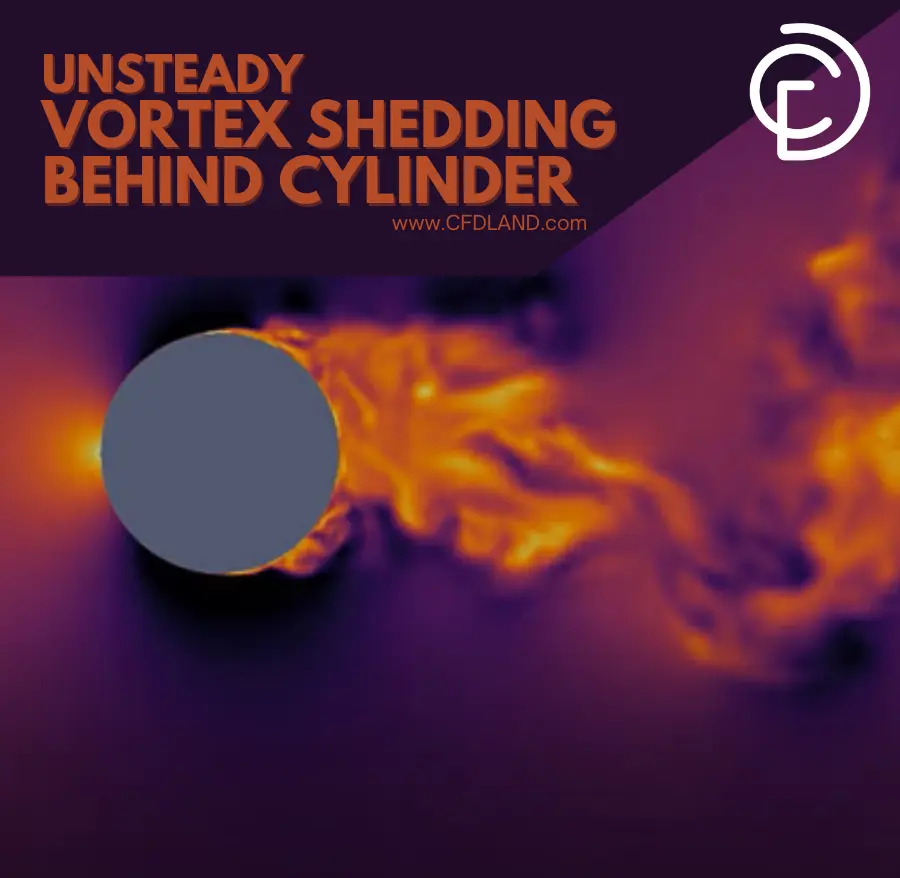
Figure 19- Unsteady vortex shedding behind cylinder CFD Simulation, ANSYS Fluent 2d tutorial
Conclusion
The 2D ANSYS Fluent simulations discussed in this document highlight their efficiency and practicality for analyzing fluid flow and heat transfer problems where the third dimension is negligible. By leveraging geometric uniformity, axisymmetric symmetry, and dominantly 2D flow behavior, these simulations provide reliable results with reduced computational costs, faster processing, and simpler meshing setups. Overall, this tutorial serves as a comprehensive guide for engineers and researchers, enabling them to confidently implement 2D ANSYS Fluent simulations for a wide range of applications while understanding their scope and limitations. By leveraging tools such as ANSYS Fluent 2D axisymmetric, ANSYS Fluent 2D pipe flow, and ANSYS 2D thermal analysis, users can efficiently solve a wide range of real-world engineering problems.
FAQs
- When should I use 2D ANSYS Fluent simulations?
Use 2D ANSYS Fluent simulations when the geometry is uniform along one axis, the flow is axisymmetric, or the flow field has negligible variations in the third dimension.
- What are the benefits of 2D simulations in ANSYS Fluent?
2D Fluent simulations offer faster computation, simpler meshing, reduced hardware demand, and are ideal for concept testing, education, and early-stage analysis.
- When should I avoid 2D simulations in ANSYS Fluent?
Avoid 2D Fluent simulations when strong 3D effects, transient phenomena, complex geometry, or detailed surface interactions are present, as these require 3D modeling for accurate results.
Reference
[1] A. Abbaspur et al., “An analytical study on nonlinear viscoelastic lubrication in journal bearings,” Scientific Reports, vol. 13, no. 1, p. 16836, 2023.
[2] H. Zhang, J. Li, H. Li, H. Ye, H. Zhang, and Y. Zheng, “A coupled axisymmetric peridynamics with correspondence material model for thermoplastic and ductile fracture problems,” International Journal of Fracture, vol. 244, no. 1, pp. 85-111, 2023.
[3] T. L. Bergman, Fundamentals of heat and mass transfer. John Wiley & Sons, 2011.
[4] A. P. Pandey, A. Sawla, S. Kr Gupta, and P. Baredar, “VIVEC (Vortex Induced Vibration Energy Converter): A new and renewable approach to harness the hydro-kinetic energy of geophysical fluid flow,” International Journal Of Advance Research In Science And Engineering, vol. 5, pp. 1-20, 2016.
[5] S. Ye, Z. Zhang, X. Song, Y. Wang, Y. Chen, and C. Huang, “A flow feature detection method for modeling pressure distribution around a cylinder in non-uniform flows by using a convolutional neural network,” Scientific reports, vol. 10, no. 1, p. 4459, 2020.